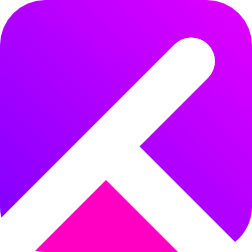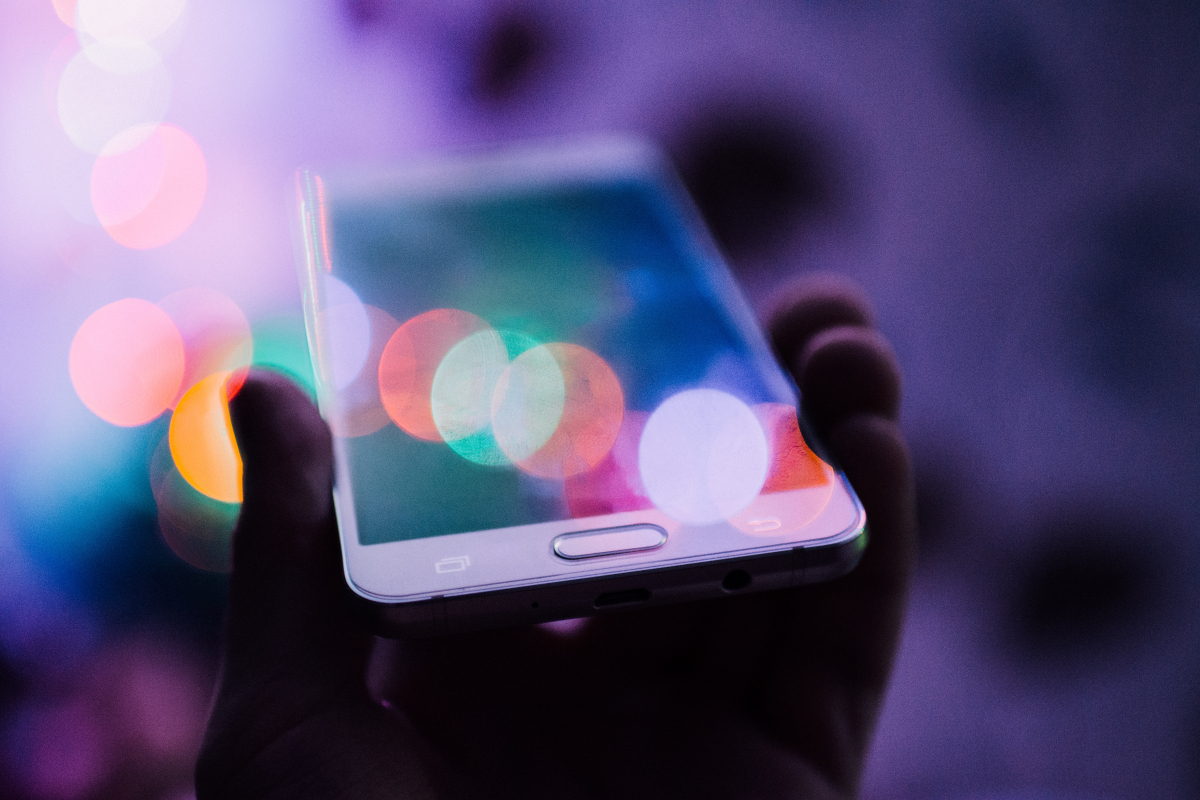In this blog post, we will explore how you can utilize WhatsApp to seamlessly send links and media from your phone to your desktop or vice versa, using a clever workaround involving group creation and departure.
Step 1: Ensure WhatsApp is installed on your phone and the web-client is open on your desktop
To begin, ensure that you have the WhatsApp application installed on both your phone and desktop. You can download the WhatsApp app from the respective app stores and visit web.whatsapp.com to open it up in your desktop browser.
Step 2: Link your WhatsApp account on the desktop
You will see a QR code on the screen. Now, on your phone, open the WhatsApp application and go to the settings menu. Tap on "WhatsApp Web/Desktop" and scan the QR code displayed on your desktop screen using your phone's camera. Once the QR code is successfully scanned, your WhatsApp account will be linked to the desktop version.
Step 3: Creating a sharing group
Now comes the clever trick to send links and media from your phone to your desktop or vice versa. Create a group in WhatsApp. To do this, open the chat screen and tap on the "New Chat" button. Select a contact from your list and name the group. Once the group is created, you can kick the contact and the group will still remain active. Just with you in it.
Step 4: Share the desired content
Now you are able to easily share links or media files between your phone and desktop, or the other way.
If you want to send something from your phone to the desktop, simply share the desired content (link or media) in the group. On the desktop, you will receive the content in the group chat.
If you are on iOS and wish to share a Safari-Link for example, click share in Safari and choose "WhatsApp" and then your group. Done.
Benefits and Applications
Using this workaround of creating a group and leaving it offers several benefits and applications:
- Seamless Transfer: With this method, you can easily send links, documents, photos, or videos between your phone and desktop without the need for additional file-sharing tools.
- Accessibility: By linking your WhatsApp account on the desktop, you can access and download shared content directly onto your computer, making it convenient for further use or storage.
- Cross-Platform Compatibility: Regardless of the operating systems running on your phone and desktop, WhatsApp provides a consistent and reliable method for sharing content between devices.
Conclusion
Try out this clever workaround today and experience the convenience of seamless link and media sharing between your WhatsApp mobile and desktop platforms.